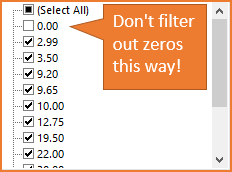
17 April 2016
Often times we are working with a list or data set that contains a lot of zeros in a column. We might want to filter these zeros out to shorten the list, so that we only see numbers that are greater than or less than zero. One easy way to do this is to uncheck the zero (0) item in the filter drop-down box.
However, this can produce unexpected results. Learn the correct way to filter out zeros and numbers with the filter drop-down menus in Excel, and avoid embarrassing mistakes.
Full article: How to properly filter zeros and numbers with the Filter drop-down menus
