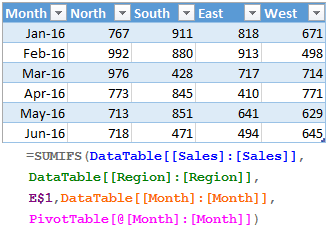
24 December 2016
One of the most powerful features of Excel formulas is the ability to create absolute references that don't move around when you drag to extend cell formulas or copy them to different places in your spreadsheet.
When you start using data tables in Excel, many users are frustrated to discover that the normal methods for freezing the row or column references don't work! This can make it time consuming to build your spreadsheets when they use tables.
Fortunately, there are some workarounds! We'll walk through a few of them in this quick tutorial.
Full article: How to lock cell formula references for table columns in Excel
